XENTRY SDConnect MUX + Panasonic Tablet, check here
1.Make sure the Mercedes BENZ C5 multiplexer is in Standby Mode. Shutting down the XENTRY Connect.
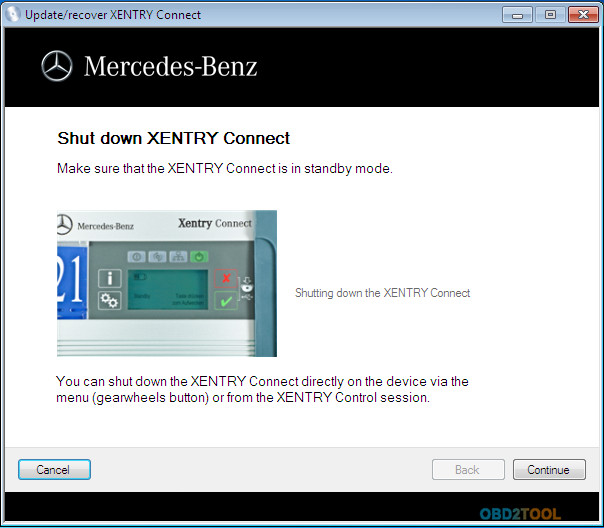
2.Please connect the driver and power supply included in delivery to your Xentry connect and to the drive.
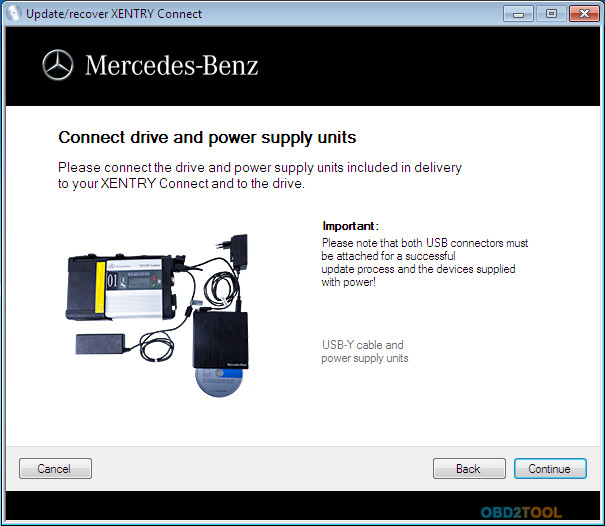
3.Power on the Xentry Connect with the key combination <Red Cross>and <Green Check Mark>. (Follow picture below)
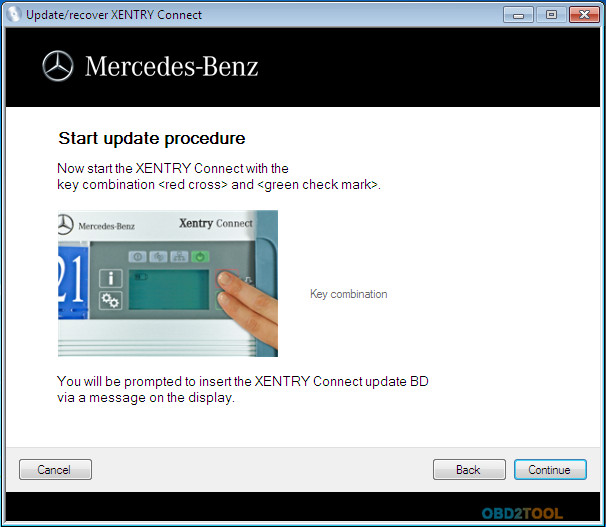
You will be prompted to insert the XENTRY Connect update BD via a message on the display.
4.The update procedure starts automatically.
This will be indicated as follows on the XENTRY Connect display.
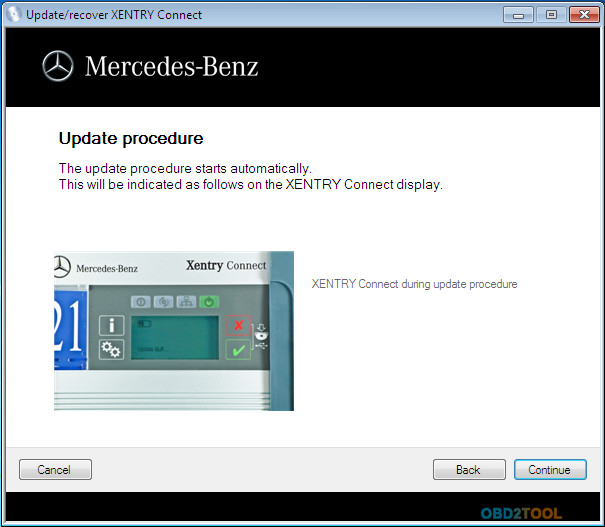
5.XENTRY Connect indicates the update completion on the display.
You can complete the process by pressing the <Green checkmark> button. Or wait until XENTRY Connect diagnostic system automatically shuts down (approx. 10 minutes after the image appears in the display).
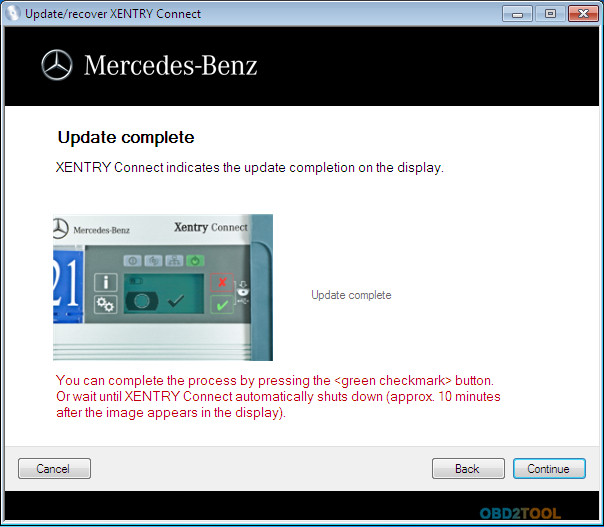
6.To ensure your system is up-to-date, please install the add-ons after completing the update.
To do so, switch the XENTRY Connect on and connect the main unit via XENTRY Control on OBD2TOOL. You can start the “Updater” tool via the diagnosis desktop.
The add-on downloaded begins automatically.
Wait until all add-ons have been installed. The status is displayed on the screen.
Afterwards, you can use the XENTRY Connect normally. The update is then complete.
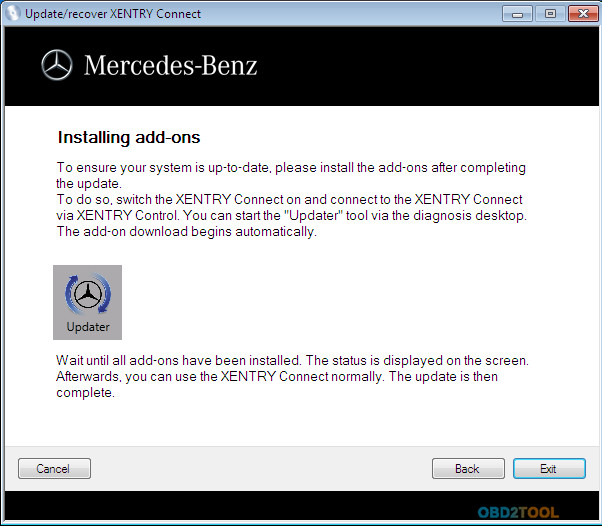
loading..
No comments:
Post a Comment