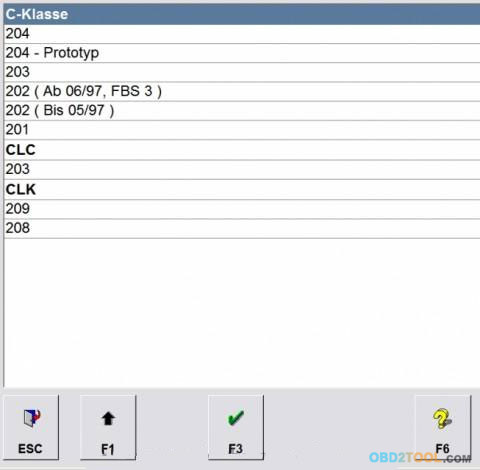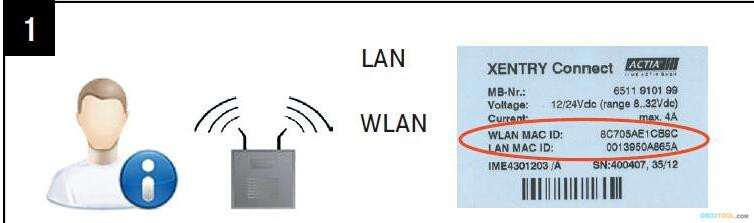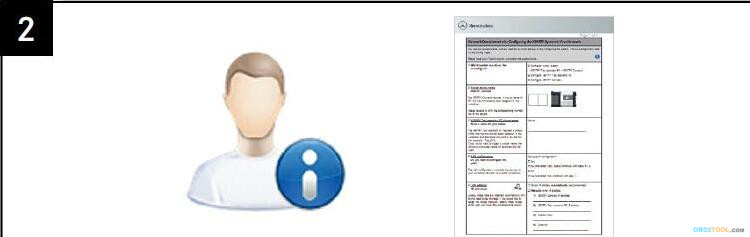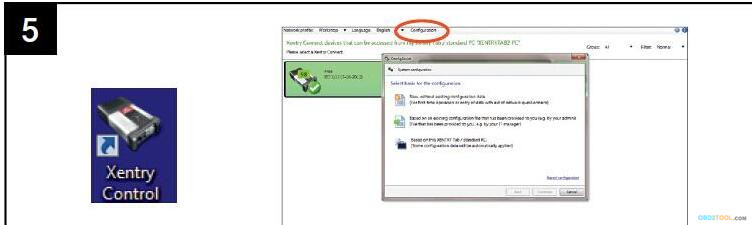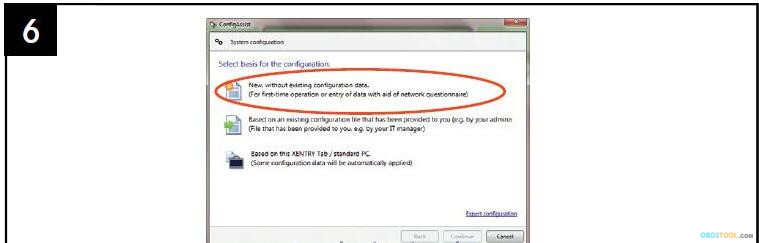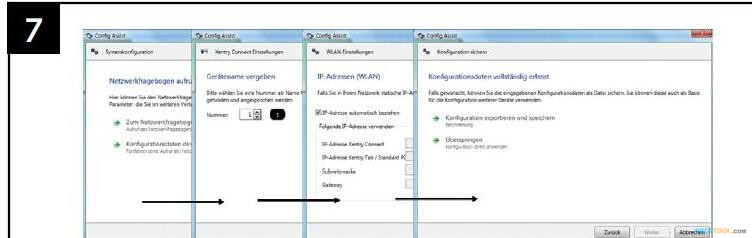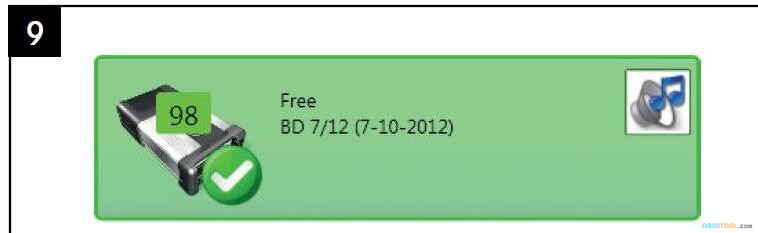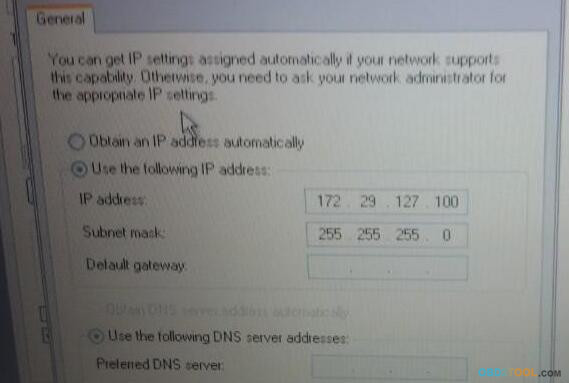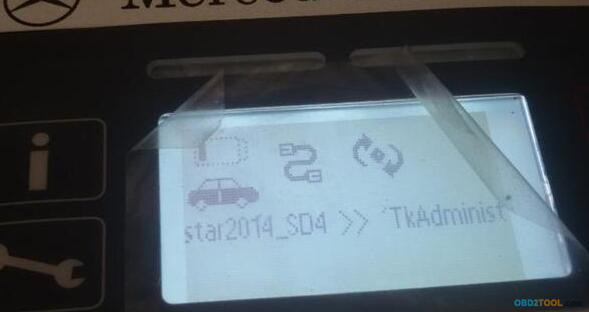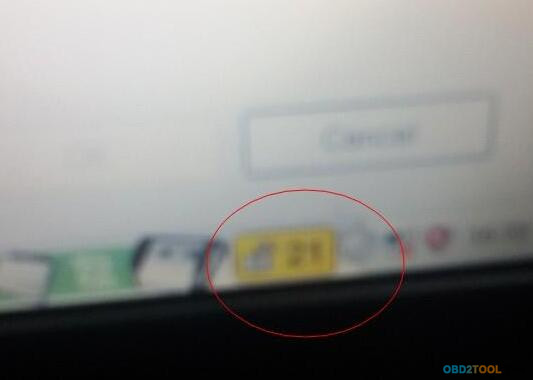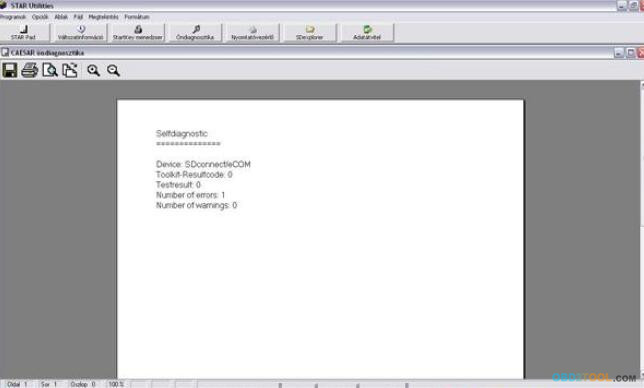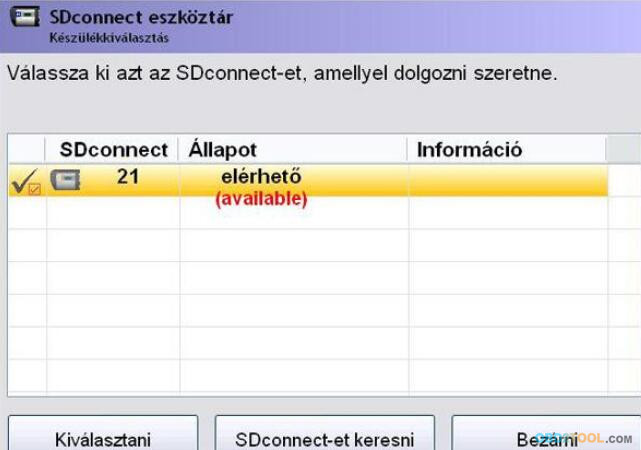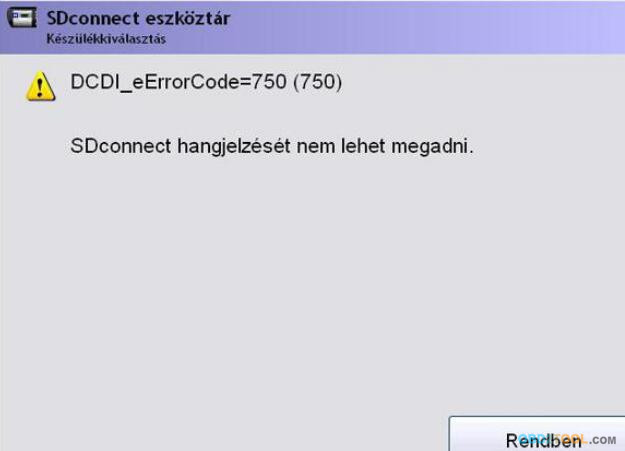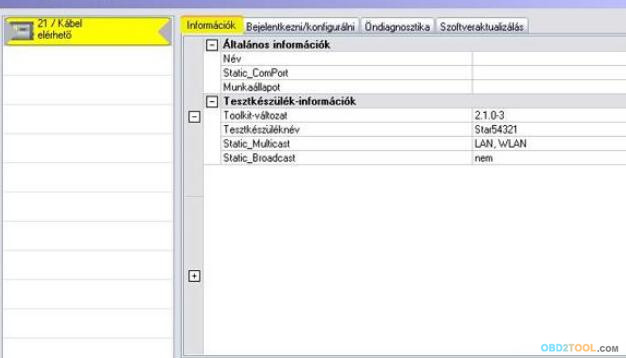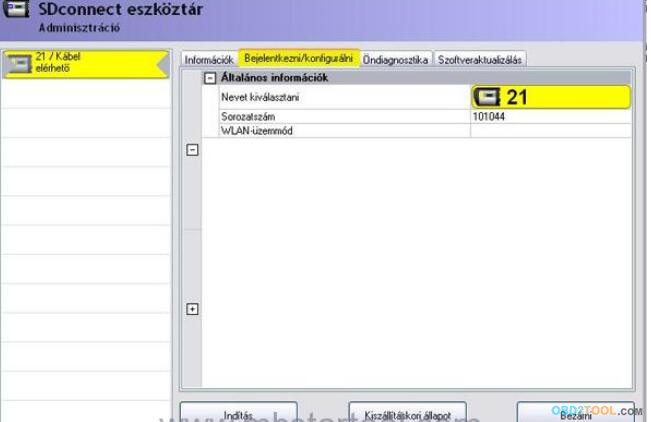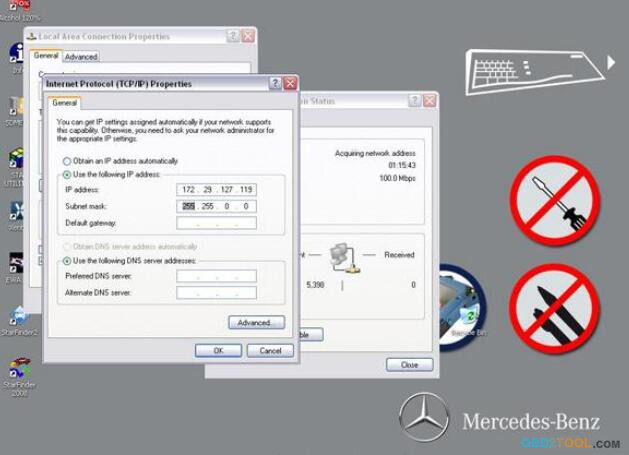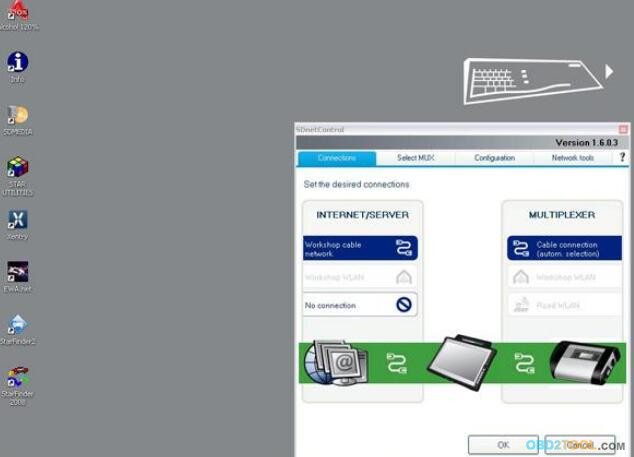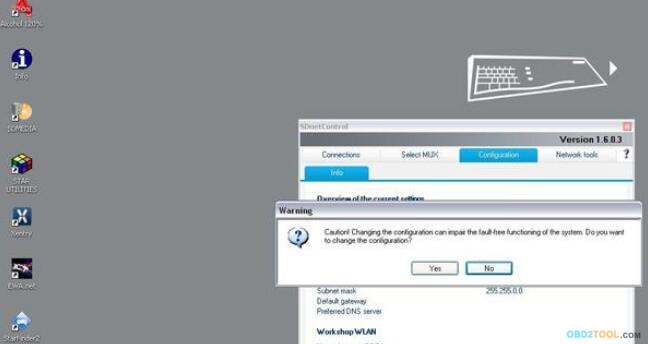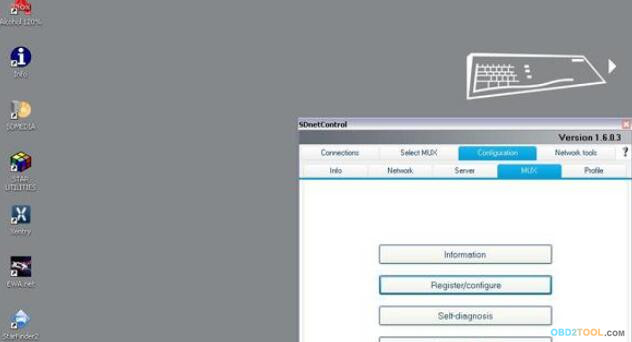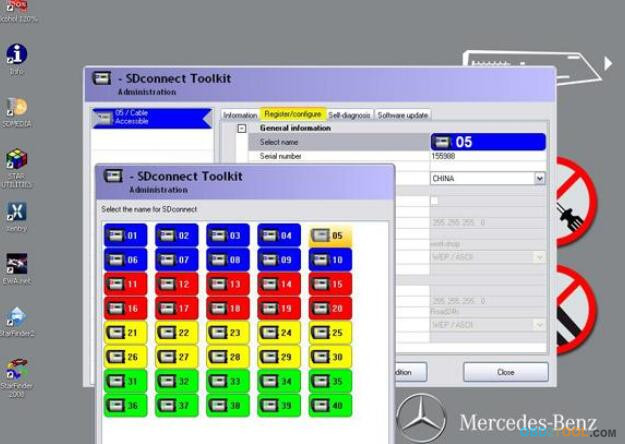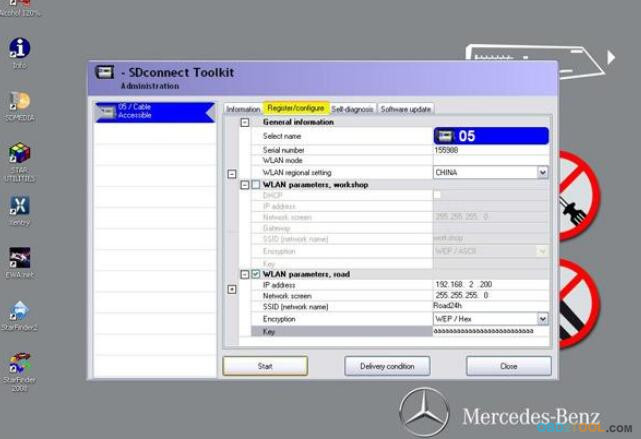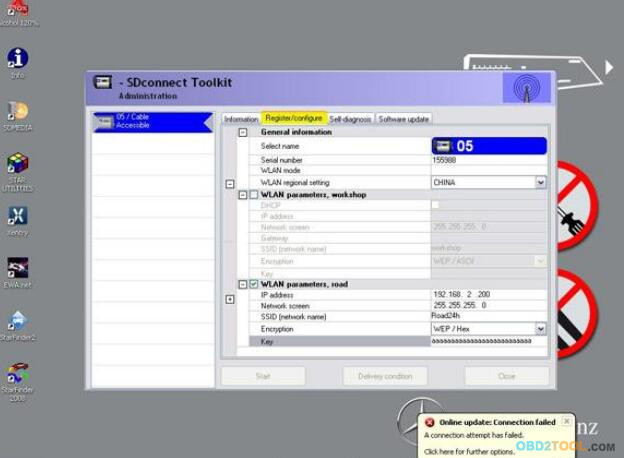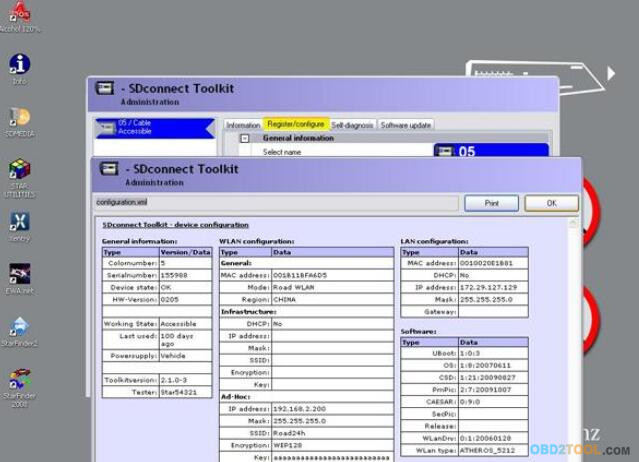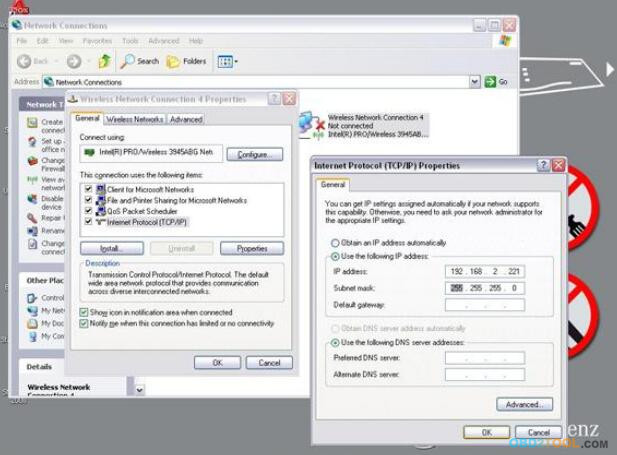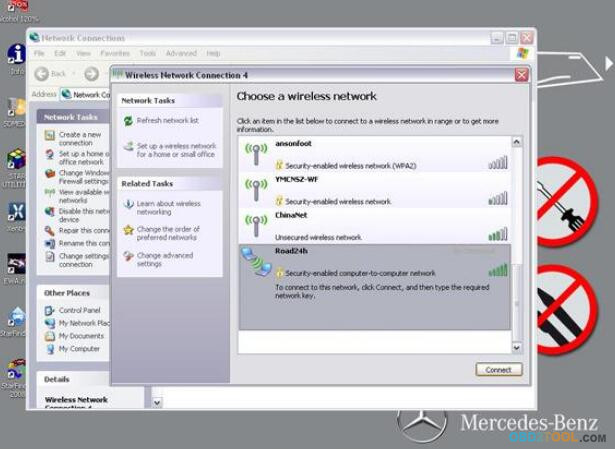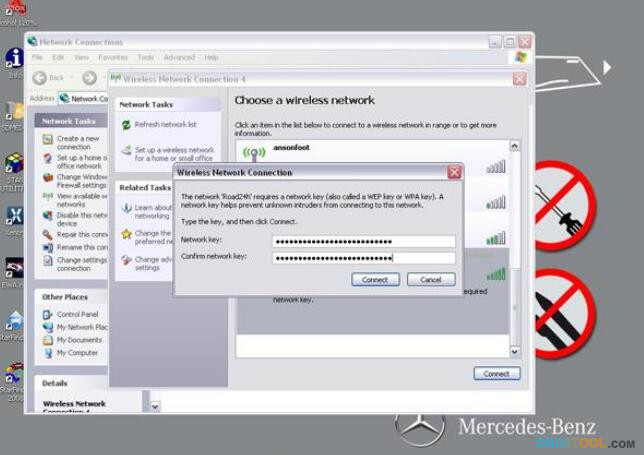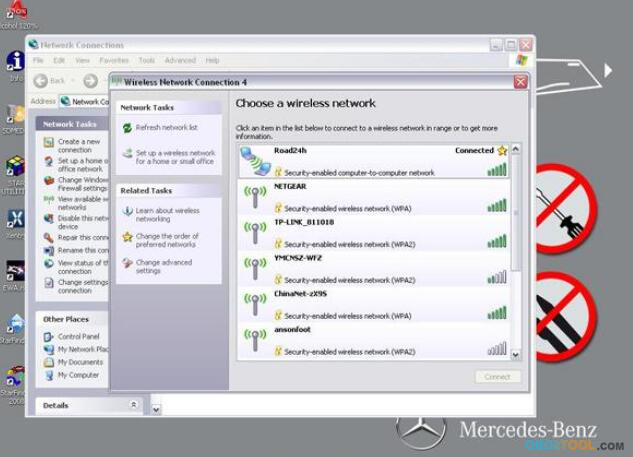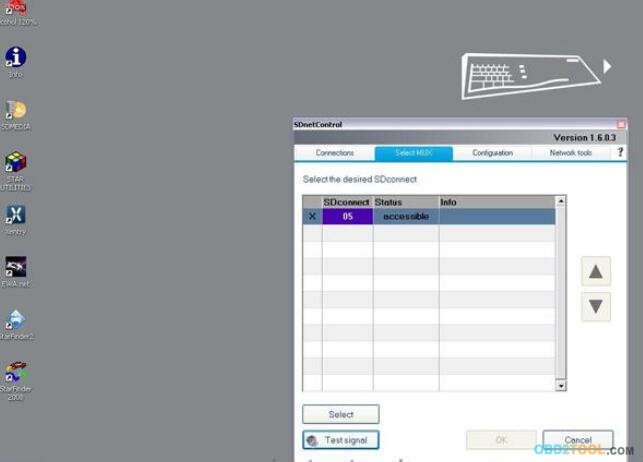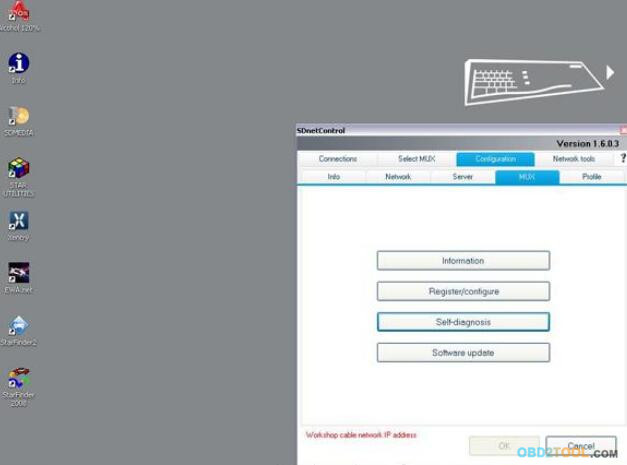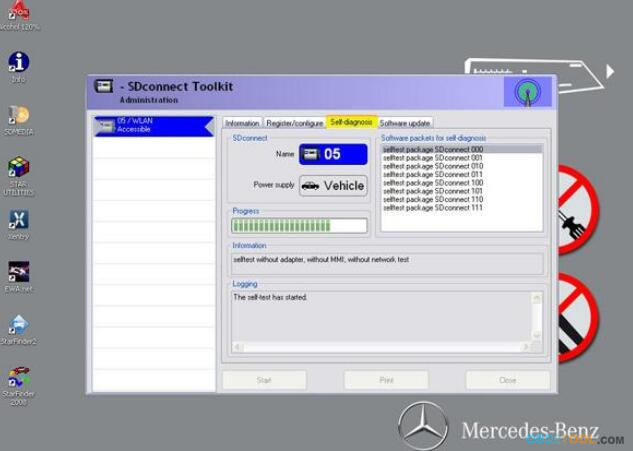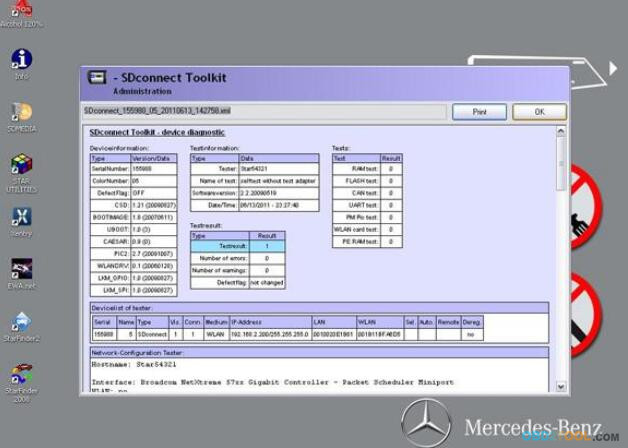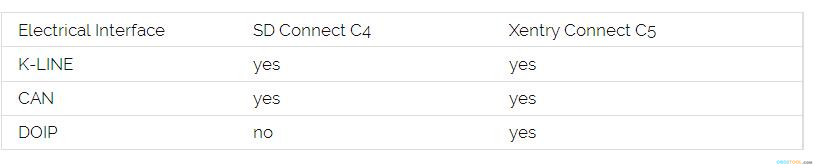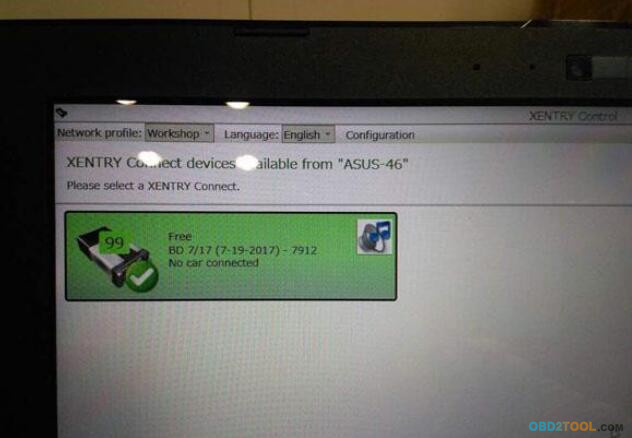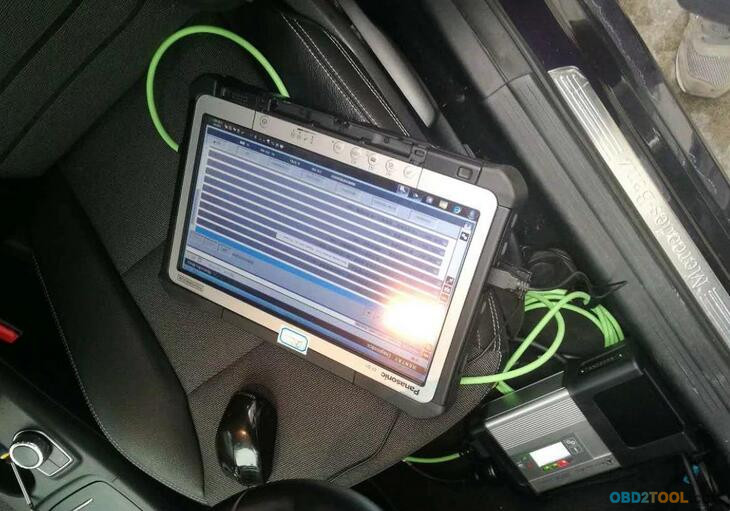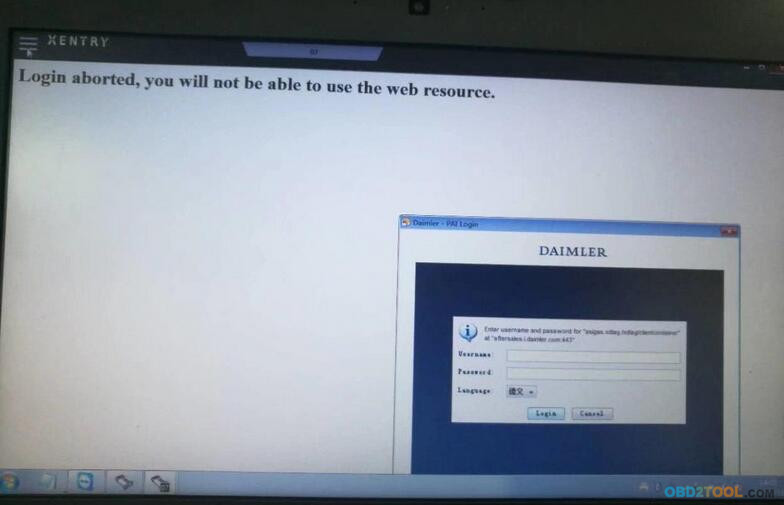First , see the fakemb
Mercedes C5: nothing update

Fake mb star c5 is another SDconnect c4 with a different look only
fake C5 adopts the same design in appearance as the genuine from French ACTIA Company
same sw, some PCB, same result
See the fake board from c5 mux, completely same as
Mercedes BENZ C5




To buy a fake c5 is to have a c4 in hand.
But now, you have luck with a real mercedes star diagnostic c5.
Genuine Xentry Connect C5

1:1 clone of the original

This 1:1 clone of the original is the newest star diagnosis system in the year 2017.
Same as the one produced by French ACTIA Company, can test Engine
/Transmission / air conditioning /SRS.ABS/ anti-theft system and OBD-II
system.
New & Update:
1 This C5 is the real version with HQ PCB like the original, not the cheap onemade by SD connect PCB.
2 support the newest hybrid W222.
3 has an Ethernet switch, which switches the TCP/IP messages in the event of DoIP diagnosis to the vehicle side.

New PCB talks..




 What the difference between C5 and other Mercedes star diagnostic?
What the difference between C5 and other Mercedes star diagnostic?
Hardware: The hardware of C5 is better and stable than
MB Star C4; it has a qualitative improvement in hardware and software by authorization of diagnostic interface to control the software.
1.OS: Windows Embedded Standard 7(32bit)
2.Processor: ArrandaieCeleron P4500 oder P4505(38W TDP)
3.Memory: 4G hard disk with 256GB SSD
4.Display: 128*64 PX
5.Battery: 40 minutes (When CPU capacity to 60%)
6.Weight: 1.9KG
7.Network connection: WLAN : IEEE802.11 a/b/g/n2.4+5GHZ
The way to connect: support wireless connection via 1000M workshop switches, also support wired connection.
Software: All diagnostic software is loaded into the Xentry Connect multiplexer itself.
The
management software can be installed on any computer with Windows 7 –
32-bit or Windows 8 – 32-bit and serves only for communication with the
multiplexer
The licensing system is reworked – now licenses are
stored on MB servers – Any license changes are tracked by the
multiplexer when connected to the Internet network.
Why you should buy Xentry connect?
After
2015, all Star Diagnosis equipment is no longer supported. First of
all, this means that there is no update of the diagnostic data for the
newest cars and their systems, as well as the lack of the possibility of
coding and programming of electronic units due to the backlog of the
software data level in the device, from data in the electronic control
units of the car.
Already at the end of 2014, at most dealerships,
almost all of the previously used Star Diagnosis Compact4 with
SDConnect DoIP multiplexers were almost completely removed. Instead,
dealers received Xentry Kit kits, which include the latest Xentry
Connect multiplexers and Xentry Tab tablets from Panasonic. Tablets are
custom-made, although they also have a “civilian” version – the
Panasonic Toughbook CF-D1, somewhat inferior in terms of battery life to
the original Xentry Tab, but it has a much more powerful configuration.
Honestly,
the need to use the Xentry Tab on non-dealer services seems somewhat
exaggerated to me. With dealers everything is clear – they were forced
to use this equipment.
What about original Xentry connect c5 price?
Undoubtedly,
the original c5 with Panasonic tablet from the ACTIA Company is
excellent … But … Its price is disheartening. The cost of the Japanese
tablet is realistic to buy pieces of eight new laptops or tablets from
other manufacturers.
So , recommend buying an original Xentry
connect and 1:1 clone:
http://www.obd2tool.com/goods-5186-MB+Star+C5+With+Vediamo+V050006+Engineering+Software+Plus+EVG7+Tablet+PC.html
(it’s 12000 usd, the same result as the original), then buy a laptop
yourself . the software from which Xentry Connect is managed can be
installed without any problems on any computer that has a 32-bit version
of Windows 7, Windows 8 or Windows 10. It’s clear with Xentry Connect
itself – there’s no alternative .
After all, in this choice there are many reasons that encourage one to make a decision. The main thing is one: since 2015, the
MB Star software diagnostic multiplexer Xentry Connect C5 becomes the only one used at dealerships.
Thus,
with this equipment, you do not lag behind the progress. You use in
your work the best that is available today. Each your client, seeing
with his own eyes that you in your work use the same device that he saw
at the dealer’s service station, will understand that he made the right
decision entrusting his car to your specialists.
Xentry connect HQ clone works good?
Yes, attach the test photos